Highlight The Mouse Pointer On The Computer Screen?
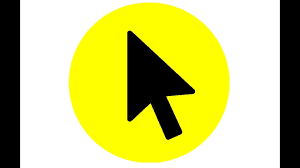
Highlight The Mouse Pointer On The Computer Screen
If you also want to record the screen of your computer to give an online class, apart from this you also want your mouse to be highlighted and whatever you want to convey is clearly visible so that what you want to show They should be clearly visible, often most of you have used a lot of software so far, but maybe you have not got success from them, then in this post I am going to tell you a way by which you can easily move the pointer of your mouse . Highlight the mouse pointer on the computer screen
Highlight The Mouse Pointer On The Computer Screen
First of all go to the screen of your computer
In the graphical user interface , the mouse cursor is made in its graphic way, it is also an image, if you understand this, then you can easily change the image of the mouse.
It is very easy to change the mouse cursor in Windows .
For this you have to go to the search bar and type Mouse Setting, click on it and open it.
In this you will get Additional Mouse Option, click on it
After this you will get the properties of the mouse, in this you have to go to the option of Pointer, here you will get all the pointers which are given by Windows.
You have to change the cursor with Normal Select, which you always see, there are more cursors given in it but they are for different work.
If you want to change any cursor then you select it from drop down menu and apply
Here you have to highlight the cursor, then for that you have to understand that the file you are currently seeing as a cursor is a graphic and instead you have to upload another file, this will change your cursor.
Now to download the cursor file, you have to go to a website named rw-designer.com , here you will get Highlight Set Cursor
You download it, its size is 6.2 kb, in this you get to highlight different types of cursors.
You can select any of these
When you download it, you will get a zip file, to unzip it, you have to right click on it and open it by going to Extract to Highlight
Double click on its folder, there you will see all the cursors which you have just downloaded, here you will find all the downloaded cursors, select whatever color you like.
You have to replace this graphic file with the main file containing your cursor, you must remember its location.
Initially you had selected Magnified on Mouse Properties and now you have to go to Customize and go to Normal Select
There is one more thing in this that the cursor will change only where the cursor will change.
You select the cursor and browse and go to the folder containing the downloads, you have to go to the place where you have downloaded the file
There you will find the option with Highlighted, there you will find all the cursors
Select whatever cursor you want to take and open it, you will see that cursor immediately.
After this you have to apply, by doing this the cursor will start appearing on the screen.
If you do not want any cursor, then apply None on the scheme option and your cursor will be as it was before.
This is a way through which you can easily highlight your mouse pointer, hope you must have liked the information given by me, if yes, then definitely tell us by commenting, we will be waiting for your comment.
Apart from this, I also want to tell you that if you want to do a professional computer course, then I would like to tell you about one of my e-learning platform PCSKILL.IN .


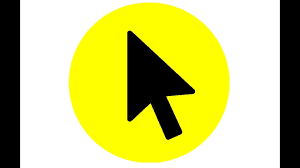
.png)
.jpg)
.jpg)
0 Comments
Thanks for this visit my website 💓